Elementor is a page builder plugin for WordPress that allows users to create professional-looking web pages without any coding experience. The plugin comes with a drag-and-drop interface that makes it easy for beginners to use. This article will guide you through the steps of using Elementor Page Builder.
Installing and Activating Elementor
Before using Elementor, you need to install and activate it on your WordPress site. Here’s how to do it:
- Log in to your WordPress dashboard.
- Click on “Plugins” and then “Add New.”
- Search for “Elementor” in the search bar.
- Install and activate the plugin.
Creating a New Page with Elementor
Once you have installed and activated Elementor, you can start creating new pages using the page builder. Here are the steps:
- Log in to your WordPress dashboard.
- Click on “Pages” and then “Add New.”
- Enter a title for your page and click on the “Edit with Elementor” button.
- Elementor will open, and you can start building your page.
Using the Elementor Interface
The Elementor interface consists of three main sections: the widget panel, the content area, and the settings panel.
The Widget Panel: This section contains all the widgets that you can use to build your page. You can drag and drop widgets from the panel to the content area to add them to your page.
The Content Area: This is where you build your page by dragging and dropping widgets. You can edit and customize each widget in the content area.
The settings Panel: This is where you build your page by dragging and dropping widgets. You can edit and customize each widget in the content area.
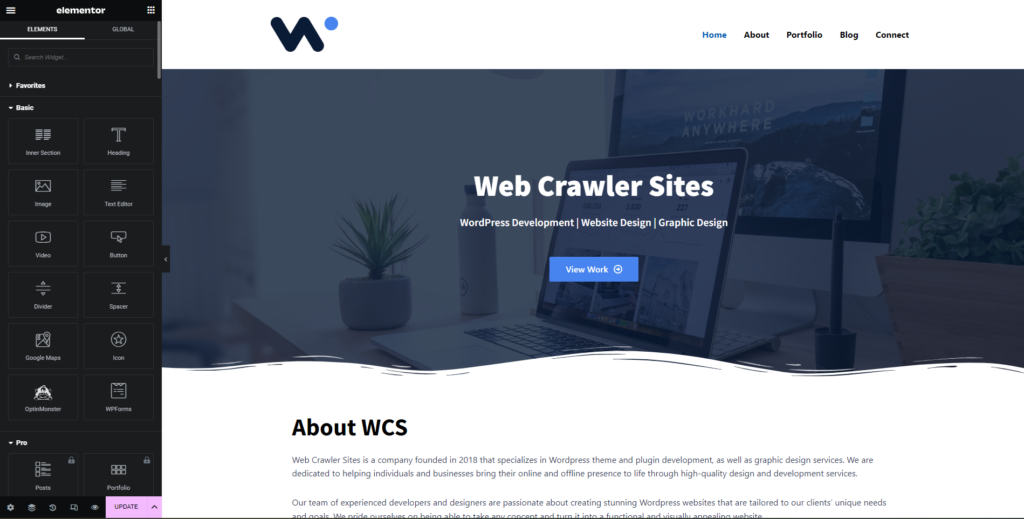
Adding Widgets to Your Page
Elementor comes with a variety of widgets that you can use to build your page.
- Click on the widget panel to open it.
- Drag and drop the widget that you want to use to the content area.
- Customize the widget in the content area and the settings panel.
Customizing Your Page
Once you have added widgets to your page, you can customize it further.
- Click on the widget that you want to customize.
- Use the settings panel to change the widget’s settings.
- Use the content area to edit the widget’s content.
Saving and Publishing Your Page
Once you have finished building your page, you can save and publish it.
- Click on the “Update” button to save your changes.
- Preview your page to see how it looks.
- Click on the “Publish” button to publish your page.
Conclusion
Elementor is a powerful page builder that makes it easy for anyone to create professional-looking web pages. With its drag-and-drop interface and wide range of widgets, you can build a stunning website without any coding experience. If you’re looking to create a stunning website that truly represents your brand, our team of experienced designers and developers can help. We can even develop custom widgets to meet your specific needs. Contact us today to discuss your project and see how we can bring your vision to life!


